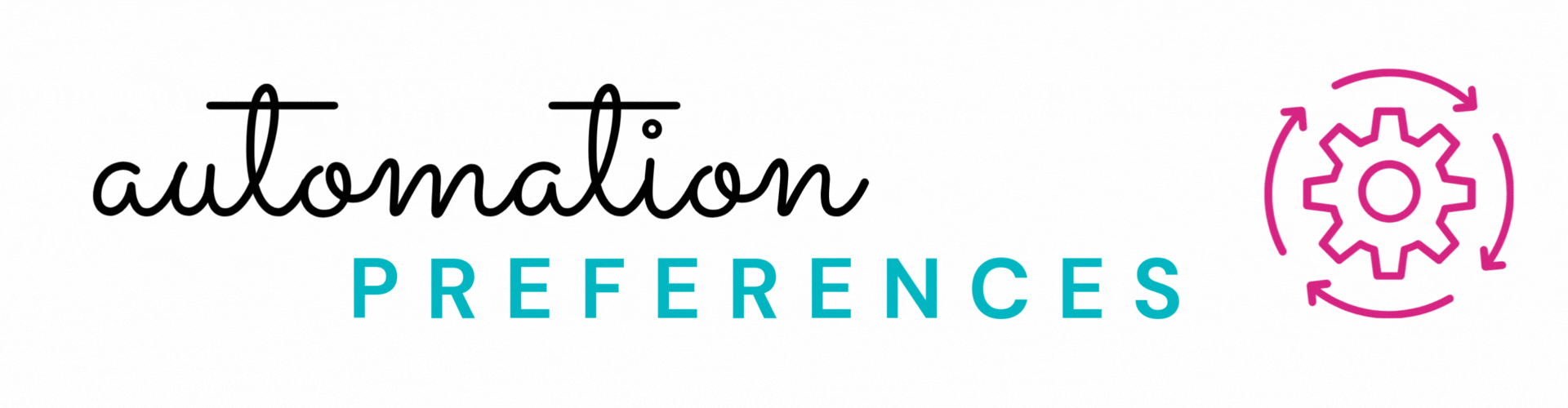
Hey there! Welcome to your automation preferences page! Here you can see the status of the automated communication we have set up for you. Your PinkSuite membership comes with prebuilt automations that will send out communication to your specific contact lists each month for you, without you needing to do a thing {once they are turned on 😉}.
However, we DO need you to tell us which automations you would like turned ON, when you are ready for them to be on. The boxes below will tell you what your current status is for each of your automations. If the status below says "OFF" next to it, and you would like the automation to remain off, you can just leave it! If the status is EMPTY, please submit your request below for the team to turn it on/off for you. Once the automation is on/off, it will stay that way unless you request for them to be turned on/off in the future.
Automated Customer {Client} communication is available for ALL PinkSuite members.
Consultant communication is automated for Pro Access members ONLY.
Automations CAN also be turned off for specific Contacts inside of their Contact Profile without having to turn them off for everyone. See the FAQ section at the bottom of this page to learn how to do this.
Below you can learn about each automation and access the request form to update your status preference for that automation. Your status will NOT update immediately. Submitting the update request creates a task for our team to manually go into your account and get the automation turned on or off. The status will not update below, until our team has fully completed the task.
To update the automation, simply click on "Update Automations Preferences" inside each box to access the request form. Each automation does have their own form, to ensure that it triggers the correct task to our team to make an update for that specific automation in your PinkSuite.
⚠️ IMPORTANT: Please do not request to turn on automated text messages until your PinkSuite Phone Number has been verified. You will receive a text & an email letting you know when your phone number is ready to use. If a Text automation is requested to be turned on before your new number is active, it will not be turned on and you will need to submit the request again once your number is ready. 😉
If you are NEW to the PinkSuite - we recommend introducing your new phone number and email address to your contacts BEFORE turning on your automations. This helps your contacts recognize you, and it helps with deliverability. There is a strategy & templates available for you to use to do this that we cover in your Unboxing Challenge in the Members Lounge.
client communication:
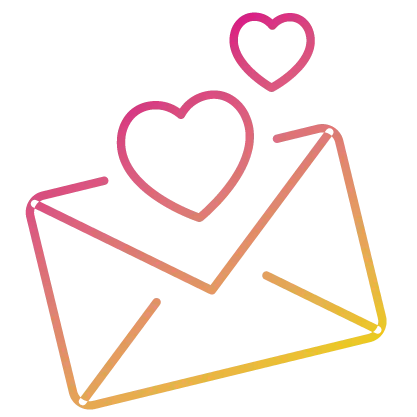
Monthly Client
Emails
Automation Status: OFF
When this automation is turned ON - Monthly Communication Emails are sent to the Contacts in your "Clients" List a minimum of twice a month. The emails are added to your PinkSuite by the 5th of the month so you can make any revisions to the emails before they go out. These emails typically go out the 7th & 17th of the month.
This automation can be turned off for all your client contacts, or just specific contacts.
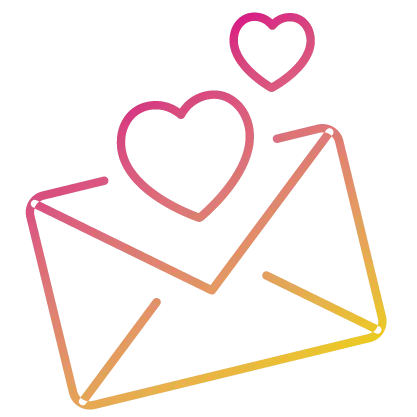
Client Birthday
Emails
Automation Status: ON
When this automation is turned ON - a Birthday email will automatically go out to the contacts in your "Clients" List on the day of their birthday.
This automation can be turned off for all your client contacts, or just specific contacts.
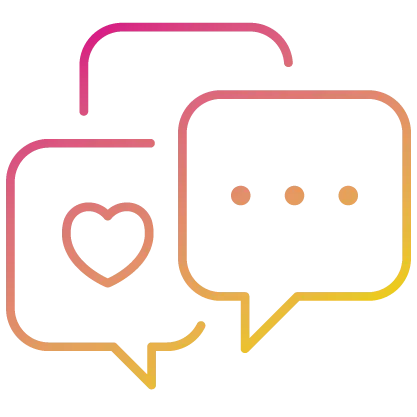
Client Birthday
Texts
Automation Status: ON
When this automation is turned ON - a Birthday text will automatically go out to the contacts in your "Clients" List on the day of their birthday.
This automation can be turned off for all your client contacts, or just specific contacts.
consultant communication:
Pro Access Members Only
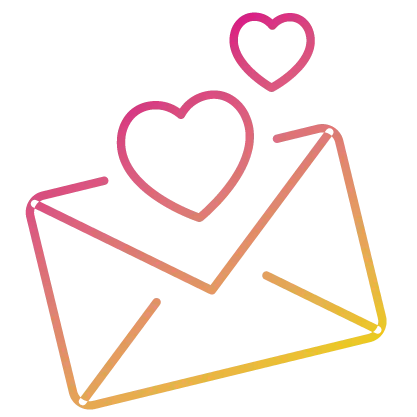
Monthly Consultant
Emails
Automation Status:
When this automation is turned ON - Monthly Communication Emails are sent to the Contacts in your "Consultants" List a minimum of 4x a month. The emails are added to your PinkSuite by the 5th of the month so you can make any revisions to the emails before they go out. The first email typically goes out on the 6th of the month.
This automation can be turned off for all your Consultant contacts, or just specific contacts.
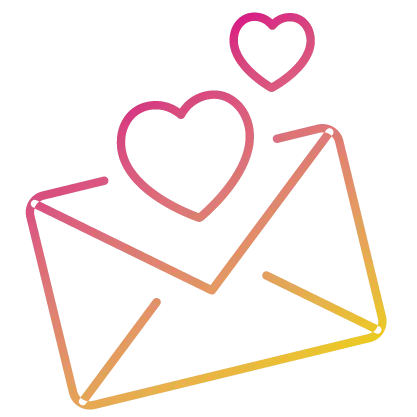
Consultant Birthday
Emails
Automation Status:
When this automation is turned ON - a Birthday email will automatically go out to the contacts in your "Consultants" List on the day of their birthday.
This automation can be turned off for all your Consultant contacts, or just specific contacts.
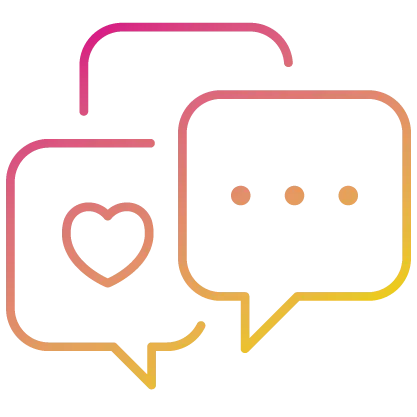
Consultant Birthday
Texts
Automation Status:
When this automation is turned ON - a Birthday text will automatically go out to the contacts in your "Consultants" List on the day of their birthday.
This automation can be turned off for all your Consultant contacts, or just specific contacts.
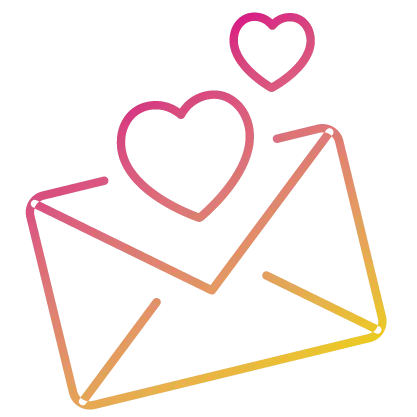
Consultant Anniversary
Emails
Automation Status:
When this automation is turned ON - an Anniversary email will automatically go out to the contacts in your "Consultants" List on the day of their anniversary.
This automation can be turned off for all your Consultant contacts, or just specific contacts.
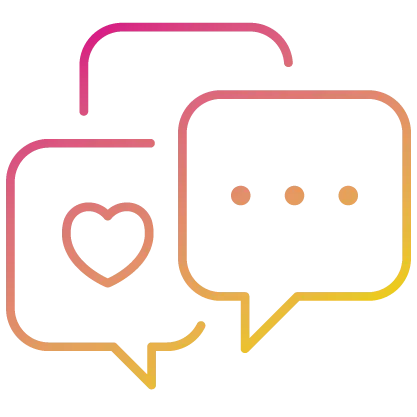
Consultant Anniversary
Texts
Automation Status:
When this automation is turned ON - an Anniversary text will automatically go out to the contacts in your "Consultants" List on the day of their anniversary.
This automation can be turned off for all your Consultant contacts, or just specific contacts.
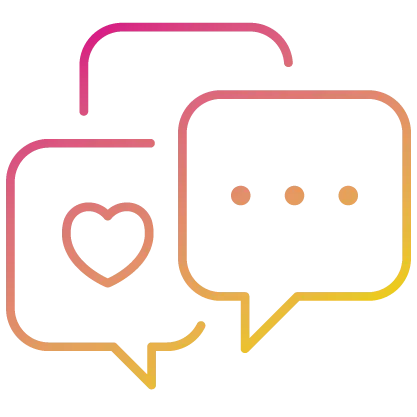
Monthly Wholesale
Texts
Automation Status:
When this automation is turned ON - Monthly Wholesale Texts are sent to the Contacts in your "Consultants" List who are close to having $225 wholesale, $600 wholesale, or $1,000 wholesale in for that month. These texts are sent in the last half of the month.
This automation can be turned off for all your Consultant contacts, or just specific contacts.
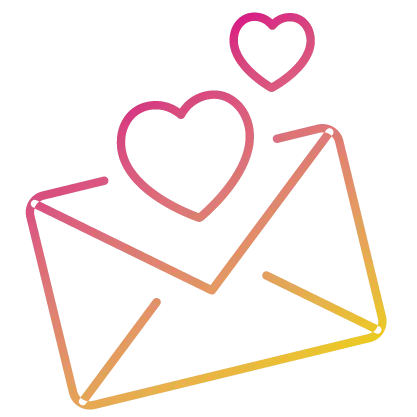
Status Reminder
Emails
Automation Status:
When this automation is turned ON - a Status email will automatically go out to the contacts in your "Consultants" List if they are in A3, I1, I3, T1, or T6.
This automation can be turned off for all your Consultant contacts, or just specific contacts.
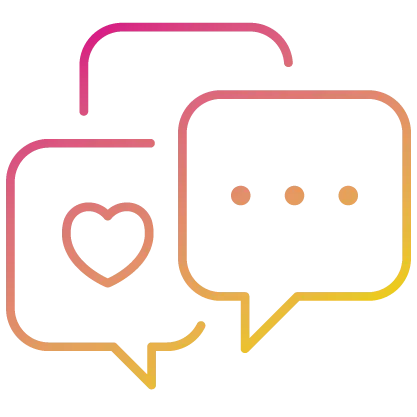
Status Reminder
Texts
Automation Status:
When this automation is turned ON - a Status text will automatically go out to the contacts in your "Consultants" List if they are in A3, I1, I3, T1, or T6.
This automation can be turned off for all your Consultant contacts, or just specific contacts.
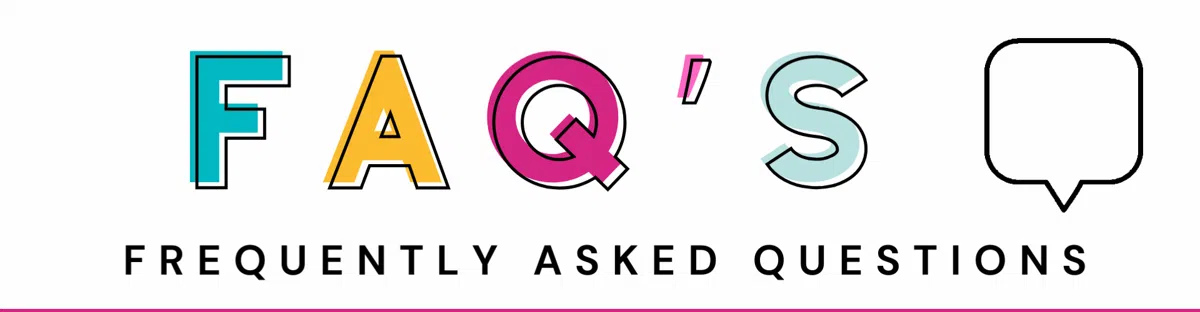
How do I remove a single contact
You can easily remove an individual contact from receiving specific automated communication from inside their Contact Profile.
If they are a Client - you will look for the folder on the left side of their Contact Profile titled "Beauty Profile | Client Details" and look for the field titled "REMOVE Client from Automated Communication" then select the communication you want that client removed from and SAVE.
If they are a Consultant - you will look for the folder on the left side of their Contact Profile titled "Consultant Details" and look for the field titled "REMOVE Consultant from Automated Communication" then select the communication you want that client removed from and SAVE.
How do I edit the automated emails
You will be able to edit all emails before their are sent out to your contacts if you would like to. Emails do NOT need to be edited if you would like them to just go out as is. However - if you would like to see them first or make changes, you can do so in your the Email Template Builder in your PinkSuite.
Can I edit the automated text messages
Some automated text messages can be edited with your own wording, and some text messages are not editable. The text messages that are not editable are the ones that included information about that specific contact such as their current status or wholesale amount, because we need to be able to include that information in the message. However, we are definitely open to feedback if you have ideas on how you typically like to word specific types of communication. All of our scripts are based off of how Whitney communicates with her contacts, so you know the person coming up with them is someone who actually uses them herself.
If you are passionate about your communication being written a very specific way, you can absolutely let us know and we will see what we can do! We want you to be happy with the communication that is going out to your people. ❤️
What do the birthday/anniversary texts say
Client Birthday Text Message: Hi {First Name}! I am thinking about you today! I hope you have plans for some pampering!
Consultant Birthday Text Message: Hi {First Name}! I am thinking about you today! I hope you have plans for some pampering!
Consultant Anniversary Text Message: Hi {First Name}! Today is your MK Anniversary!! I just wanted you to know that you are loved! I hope you have a great day!
We are working on a process that will allow you to edit what these text message say, but in the meantime, if you would like for yours to say something else, please let us know and we can update it for you.
What do the consultant status reminder text messages say
Status Message Example: Hey there! This is an automated reminder to let you know that your MK status is A3. You can find everything you need to know about how the statuses work here - https://gbg.llc/status Please let me know if you have any questions or need any assistance.
We chose to use the words "automated reminder" so that the message can inform the Consultant of their current status without making them feel like they are being pressured to place an order. If you would like for this message to say something different, please send us what you would like for yours to say and we will see if we can accommodate that! 😃 These messages are trickier to edit as they pull in information specific to that person.
{The link we include in the text message currently takes them to a generic landing page. Once we are done building the Team/Unit website for Pro members, the link will be branded to your domain.}
What do the consultant wholesale reminder text messages say
$225 Wholesale Message Example: Hey there! Just checking the reports and saw that you are $ wholesale away from having $225 in this month for production. When you hit $225 in a month it resets your “Active” Status for another couple months, so I thought I would let you know since you are so close. $300 wholesale also allows you to earn a prize this month! You can see this month's prizes here - https://unit.mypink.site/prize-program If you don’t need to place any orders, no worries! Please lmk if I can answer any questions or assist you. ❤️
$600 Wholesale Message Example: Hey there! Just checking the reports and saw that you are $ wholesale away from earning your next prize this month! 😃 You can see this month's prizes here - https://unit.mypink.site/prize-program Please lmk if I can assist you in any way! ❤️ Orders need to be in by Midnight CST on the last day of the month. XOXO
If you would like for this message to say something different, please send us what you would like for yours to say and we will see if we can accommodate that! 😃 These messages are trickier to edit as they pull in information specific to that person.
{The link we include in the text message currently takes them to a generic landing page. Once we are done building the Team/Unit website for Pro members, the link will be branded to your domain.}
What do the ❌ tags mean
When a contact is removed from receiving specific communication they will receive a tag that has an ❌ in it followed by the type of communication they are removed from receiving. This Tag prevents the contact from receiving the communication. Please leave these tags alone. If you would like to remove an individual contact from receiving specific communication - use the checkbox in their contact profile instead of tagging them. Your PinkSuite will then tag them for you when you use the checkbox, to ensure the correct tag is given.. The FAQ above titled "How do I remove a single contact" will show you where to find the checkbox.
@Glam Boss Graphics All rights reserved.